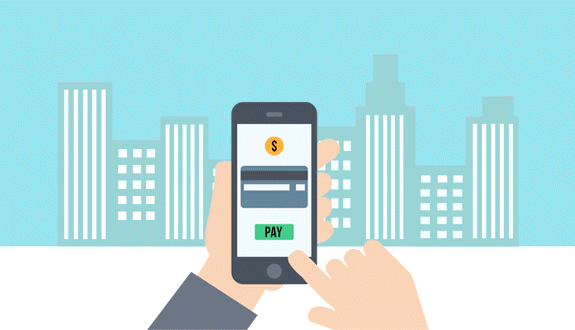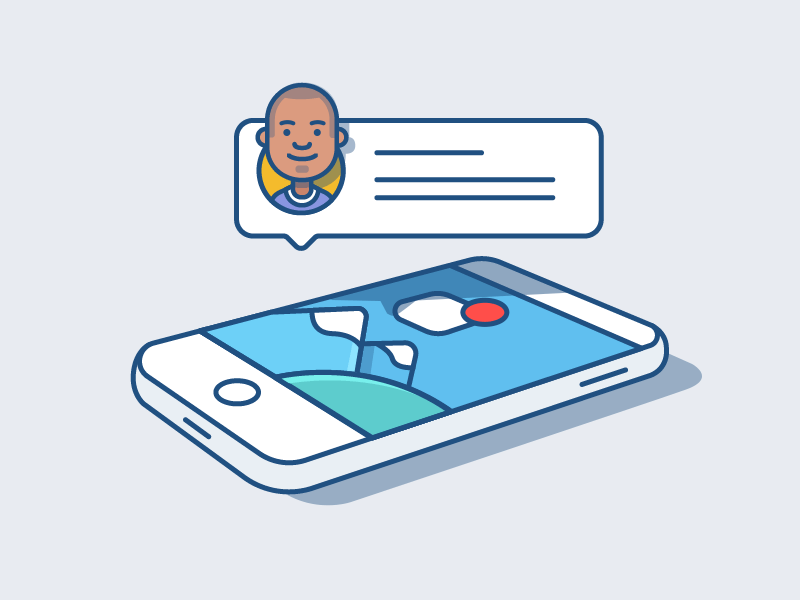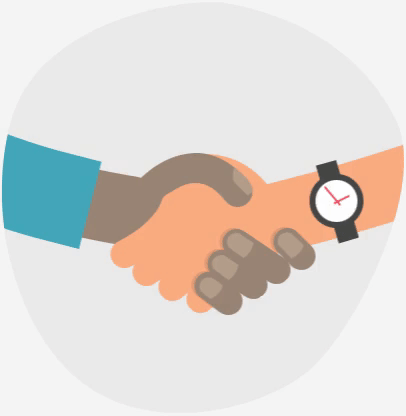Job Drive 2025
We have innovatively created wonderful jobs jobs that can engage the teaming youths both home and abroad productively and creatively to enable them earn a decent income with dignity, pride and humans worth with our multiple business and partnership opportunities which comes with some FREE training and instant deployment to the field. Recruitment and training starts NOW!!!

EXERCISE &
REFUND
VALIDATION
If you have successfully done your validation and your profile has turned green = get YOUR INVOICES READYfor payment.
Validate your claims!
click the button below to start validating your claim. Click on the validate options. on the "menu" to regenerate your invoice.

Why must you validate?
-
To provide a platform to present your claim to enable us, see it for verification
-
To qualify for refund once submitted information are true and correct
-
To confirm your claim remotely without having to come to our office
-
To stand out from those with the malicious intention to deceive or cheat
-
To ensure your record with TheMap back and record tallies
-
To have a digital process that helps you do validation at your own pace and space
-
Speedy processing

Features of our validation portal
Upload:
Upload features for bank, receipts, invoices, and other proof
Calendar:
Date and time for accurate dates indication for date of payment received and dates for payment due
Instrumental payment
This can be what we owe gradually or small small for example if we owe you 5000 naira and we pay you 1000 naira, you validate the 1000 naira you receipt from us our portal will indicate that your balance is 4000 naira and if in the future, we pay you another 500 naira Validates the 500 naira. Our portal indicates that we owe you 3500. This is how the system will keep validating you until we pay you completely and out of the system.
Life support
There’s a life support button in where you can easily contact our customer service or call centers for easy guidance, inquiries, information complaints, and much more
Server
Perfectly working well configured server both on cloud and physical hosting to hold massive database for easy data storage-upload and data retrieval-upload, easy data transmit ion/transition & above all easy data management.
How to validate
Log onto TheMap website www.themap.ng
Click on validation on the menu
Once the validation page opens
Click on sign up to register your profile
Login after you signup go ahead and sign in
Without signing in;
you can scroll down the login page to reveal a space where you can input invoice number for “quick invoice status check” if the invoice has been registered on the portal earlier
Notes:
Use the same email you used while filling your registration form after your payment to TheMap before the challenge in year 2020 .
This will make it easy to recognize your account and your profile on TheMap and all your previous transactions and invoices.
Using a new email different from the one you used in the beginning will make your profile look like a new user/client as there will be no match for all your previous records.
Get all previous invoices issued to you ready, if still available
Get all proof of payments, such as bank receipts or bank deposit teller, transfer receipts and all previous payments proofs for bank, transfer or bank deposit
Remember, the total amount you received from TheMap
If you don’t have invoice but paid to TheMap account, while filling your invoice form, upload your proof of payment from the bank when you made the transfer or deposit across the bank counter or online transfer receipt..
Note
This means you have to create the digital version of all your physical invoice(s) that can go online for us to use for the validation of your claim
Sign in with the same username and password used in signing up
Remember to keep your password safe
Click remember me for automatic sign in
Create one invoice per transaction. This means you have to create one invoice at a time according to the transaction you paid for.
signuP
Signing up;
Use the same username and password used during sign up
After signing in the validation portal opens
Go to the validation menu option and click on invoices
Signing in;
Select create new invoice from the mini option
An empty invoice form open so that you can fill in your invoice details or information such as;
Invoice number
Fill-in
Package you paid for
How much you paid
Payment details such as;
Bank payment came from
Bank payment went to
Date of payment
Etc.
Example
If you have 10 invoices from TheMap, according to the 10 transactions you paid for you have to create the 10 invoices on the validation portal.
Upload
Indicate receipts/proof of payments, if available.
Ensure you indicate the total payments you have received from TheMap as R.O.i.. Also indicate the total amount you sent to use and the packcage you paid for.
After recreating your invoice using the form provided on the validation portal, you can submit and wait for us to confirm all your submitted information and then validate that invoice and the indicator can change from RED TO GREEN.